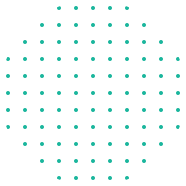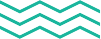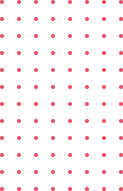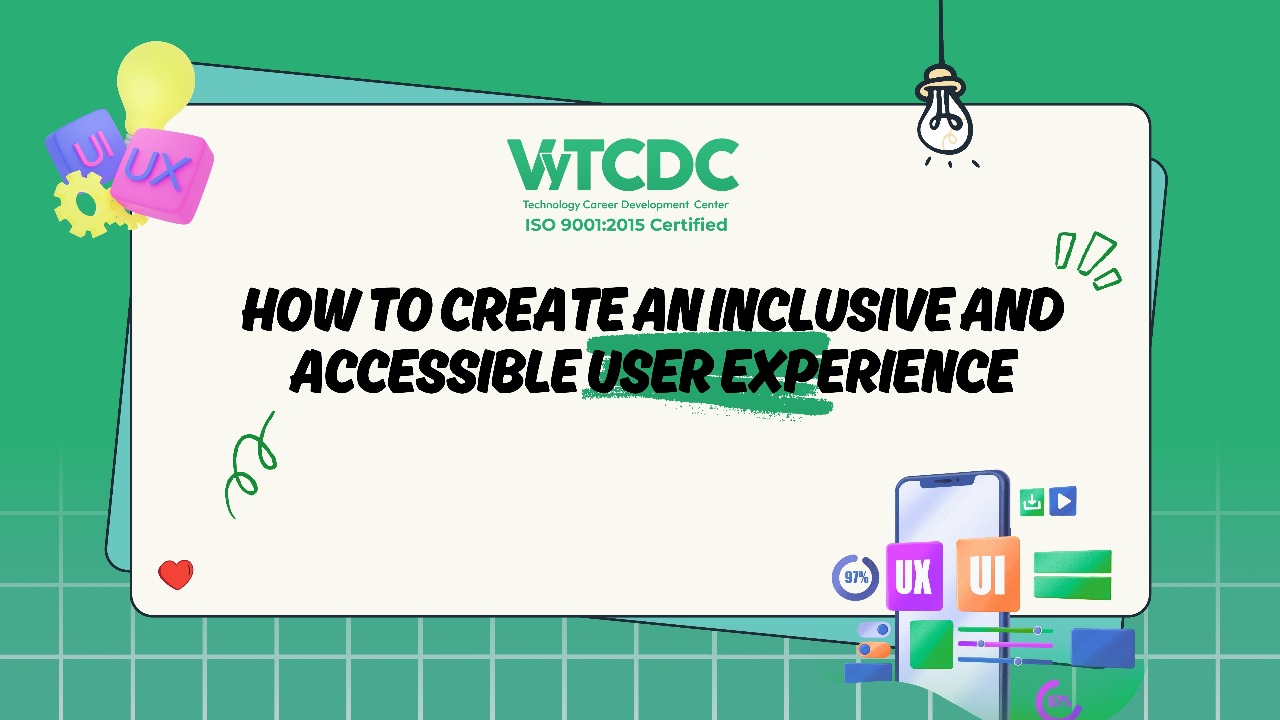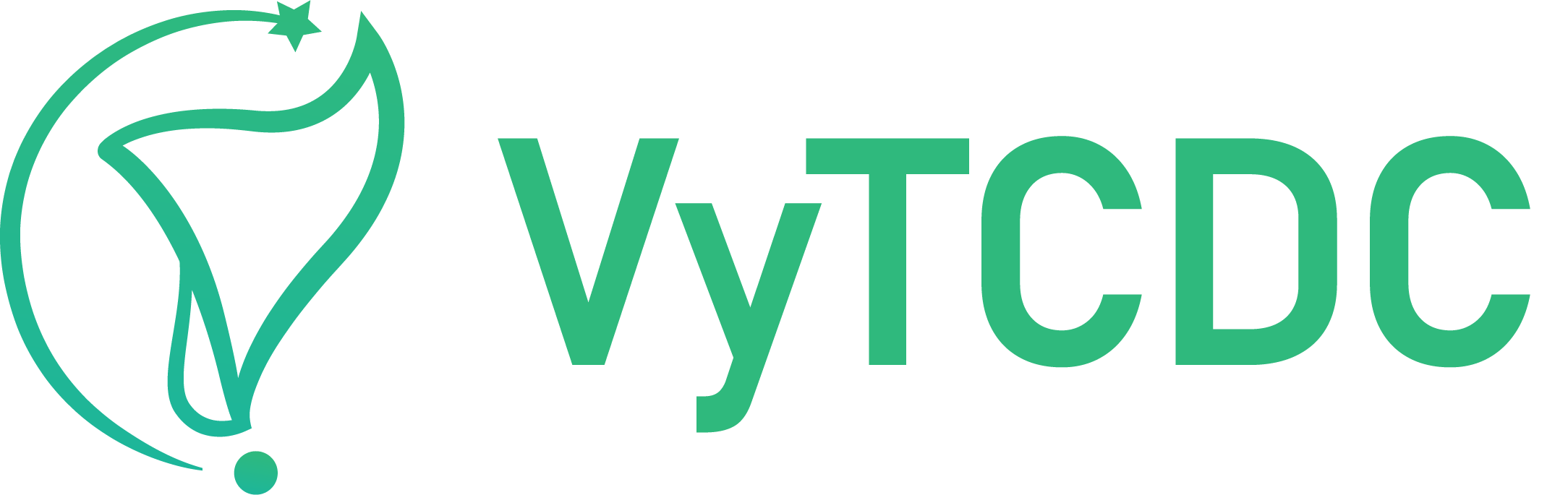Creating an inclusive and accessible user experience (UX) is no longer optional—it’s a fundamental aspect of modern design. By prioritizing accessibility, you ensure that your website or app is usable by as many people as possible, regardless of their abilities or limitations. This approach not only complies with legal standards but also fosters a more inclusive digital environment that benefits everyone. Here’s an informative guide on how to create an inclusive and accessible user experience.
Understand the Importance of Accessibility in Design
Accessibility in design ensures that all users, including those with disabilities, can interact with your website or application. Disabilities may range from visual and hearing impairments to mobility challenges and cognitive disabilities. According to the World Health Organization, over a billion people worldwide live with some form of disability, making accessible design essential for inclusivity.
Failing to design with accessibility in mind not only alienates potential users but also limits the reach of your product. Designing for accessibility enhances the usability of your site for all users, which in turn improves engagement, conversions, and customer satisfaction.
Adopt a Simple, Clear Layout and Structure
A clean and intuitive layout forms the foundation of a good user experience for users with cognitive disabilities, including those with conditions like dyslexia; simple navigation and clear labeling of elements (such as buttons, links, and headings) are essential.
- Navigation: Ensure that your navigation is intuitive and easy to follow. Use clear labels for menus and links and avoid clutter.
- Headings: Organize content using clear, hierarchical headings (H1, H2, H3) that break up text and allow users to scan for important information. This is especially important for screen reader users, who rely on heading structure to navigate the page.
- Forms: Ensure forms are easy to complete, with clearly labeled fields and helpful error messages. For example, when a form field is incomplete or incorrect, provide specific feedback to guide the user in correcting it.
Make Your Content Legible
Readability plays a crucial role in making your content accessible. Users with visual impairments, dyslexia, and even some cognitive disabilities may struggle with small or poorly formatted text.
- Font Choice: Select easy-to-read fonts such as Arial, Verdana, or Helvetica. It is generally good to avoid fancy fonts that may be difficult to read.
- Font Size and Line Spacing: Ensure the font size is large enough to read comfortably (at least 16px for body text). Provide enough line spacing (1.5x the font size) to make reading easier, especially for users with dyslexia.
- Color Contrast: Use high contrast between text and background, such as dark text on a light background or light text on a dark background. Avoid relying solely on color to convey meaning, as colorblind users may miss critical information.
Implement Keyboard Accessibility
Keyboard navigation is crucial for users with mobility impairments who are unable to use a mouse. Ensure that all interactive elements on your site—such as buttons, links, forms, and menus—can be accessed and operated using the keyboard alone. This can be achieved by following accessibility standards such as the Web Content Accessibility Guidelines (WCAG).
- Tab Navigation: Users should be able to navigate through all interactive elements using the ‘Tab’ key. Ensure that the tabbing order follows the logical flow of the content.
- Focus Indicators: When tabbed into, make sure that elements in focus (such as buttons or links) are visually highlighted so users know where they are on the page.
Provide Alt Text for Images
Alt text (alternative text) is a description of an image that can be read aloud by screen readers, providing context for users with visual impairments.
- Be Descriptive: Alt text should describe what is in the image and its function within the page’s context. For instance, instead of simply writing “image,” describe the content, such as “person typing on a laptop at a desk.”
- Don’t Overload with Alt Text: Avoid adding unnecessary details to the alt text, such as the image’s file name or details irrelevant to the user’s experience.
Offer Customization Options
Different users have different needs, so offering customization options can enhance your site’s accessibility. Providing users with the ability to adjust settings based on their preferences makes the experience more flexible and tailored to individual requirements.
- Color Schemes: Offer multiple color themes, such as a high-contrast mode or dark mode, to accommodate users with different visual needs.
- Text Size: Allow users to increase the font size for better readability. This can often be done using built-in browser tools, but giving users an easy option to adjust within your interface makes it more user-friendly.
- Language Options: Providing multiple language options or tools to translate content ensures accessibility for users from diverse linguistic backgrounds.
Test for Accessibility
Testing your design is crucial to ensuring it meets the accessibility needs of all users. There are various tools and techniques you can use to test accessibility.
- Automated Tools: Tools like WAVE, Axe, and Lighthouse can scan your website for accessibility issues. These tools can identify problems such as missing alt text, color contrast issues, and incorrect heading structure.
- User Testing: The best way to test accessibility is by involving real users. Test your site with people who have disabilities to identify issues that automated tools may not detect.
Incorporate regular accessibility testing into your development process to ensure that your design continues to meet the needs of all users, even as your site or app evolves.
Stay Updated on Accessibility Standards
If you’re aiming to improve your skills in inclusive design, enrolling in a UI/UX Design Course can provide valuable insights into accessibility best practices. Many courses cover the fundamentals of designing for users with disabilities and offer practical guidance on implementing accessibility features in your projects.
You can also consider joining a UI/UX training institute that specializes in accessibility to deepen your knowledge and stay ahead of industry standards. These educational opportunities can help you build a solid foundation in inclusive design and apply it effectively in your work.
Wrapping Up..
In conclusion, designing an inclusive and accessible user experience is an ongoing commitment that requires careful planning, testing, and refinement. By following accessibility guidelines, simplifying navigation, ensuring readability, and providing customization options, you can create a user experience that meets the needs of all users. Emphasizing accessibility not only makes your digital products more inclusive but also enhances the overall user experience, fostering greater engagement and satisfaction.